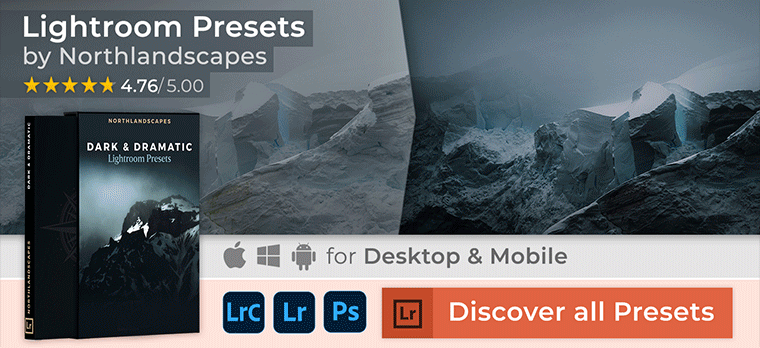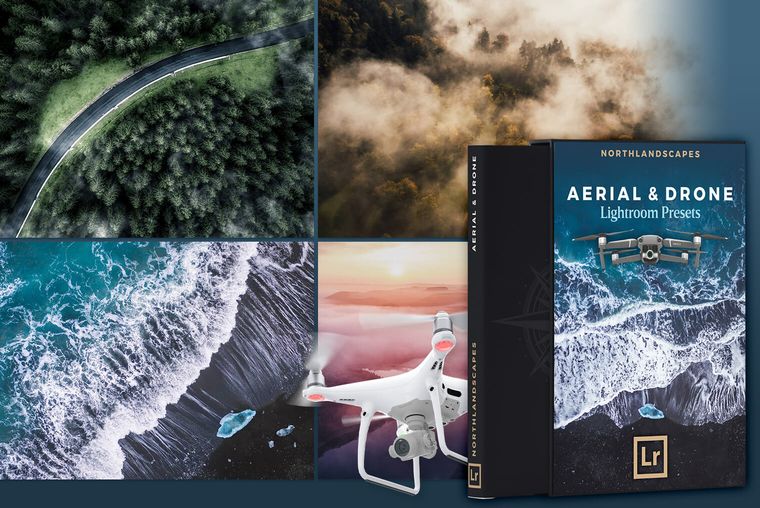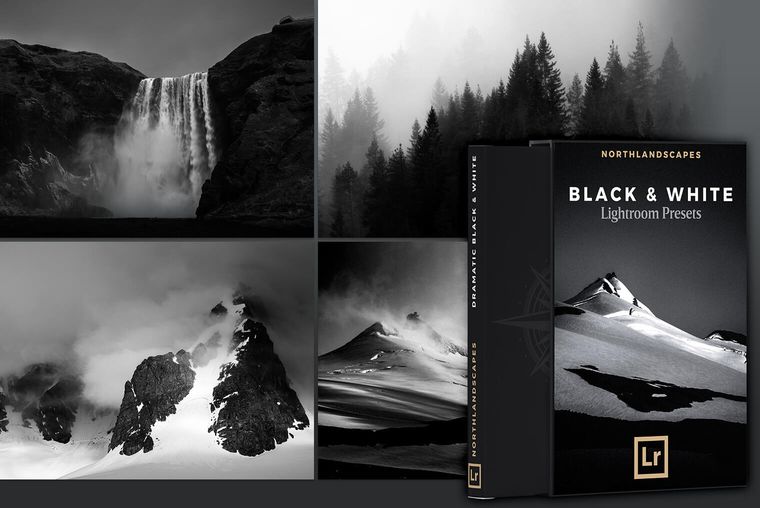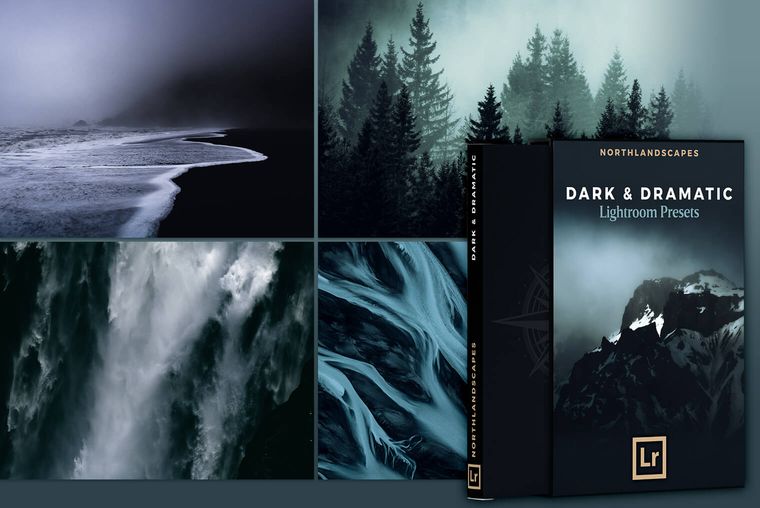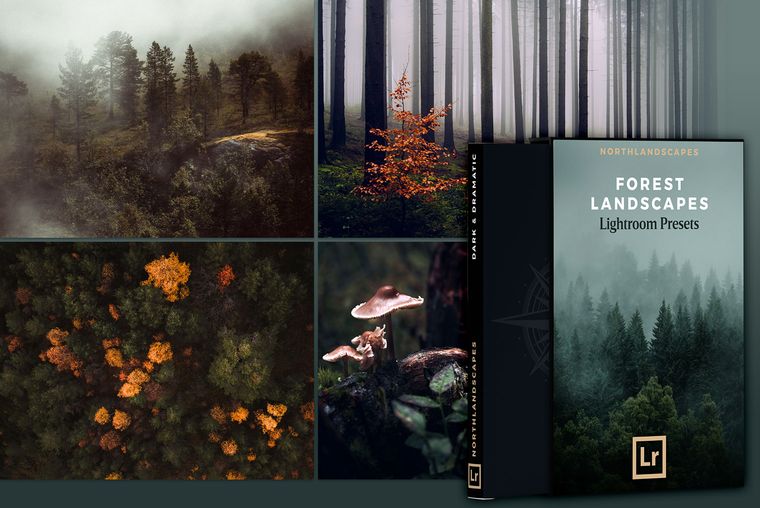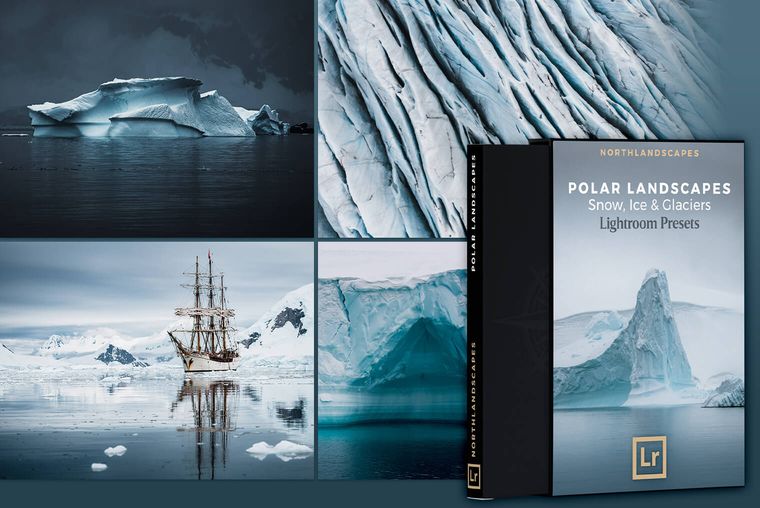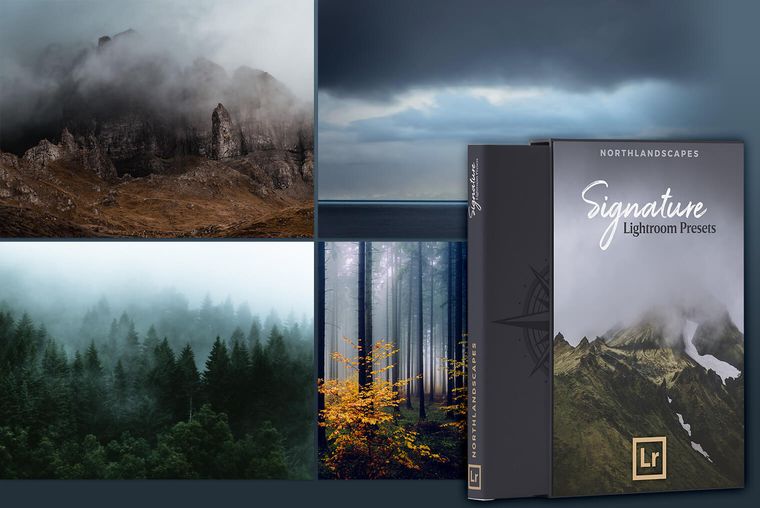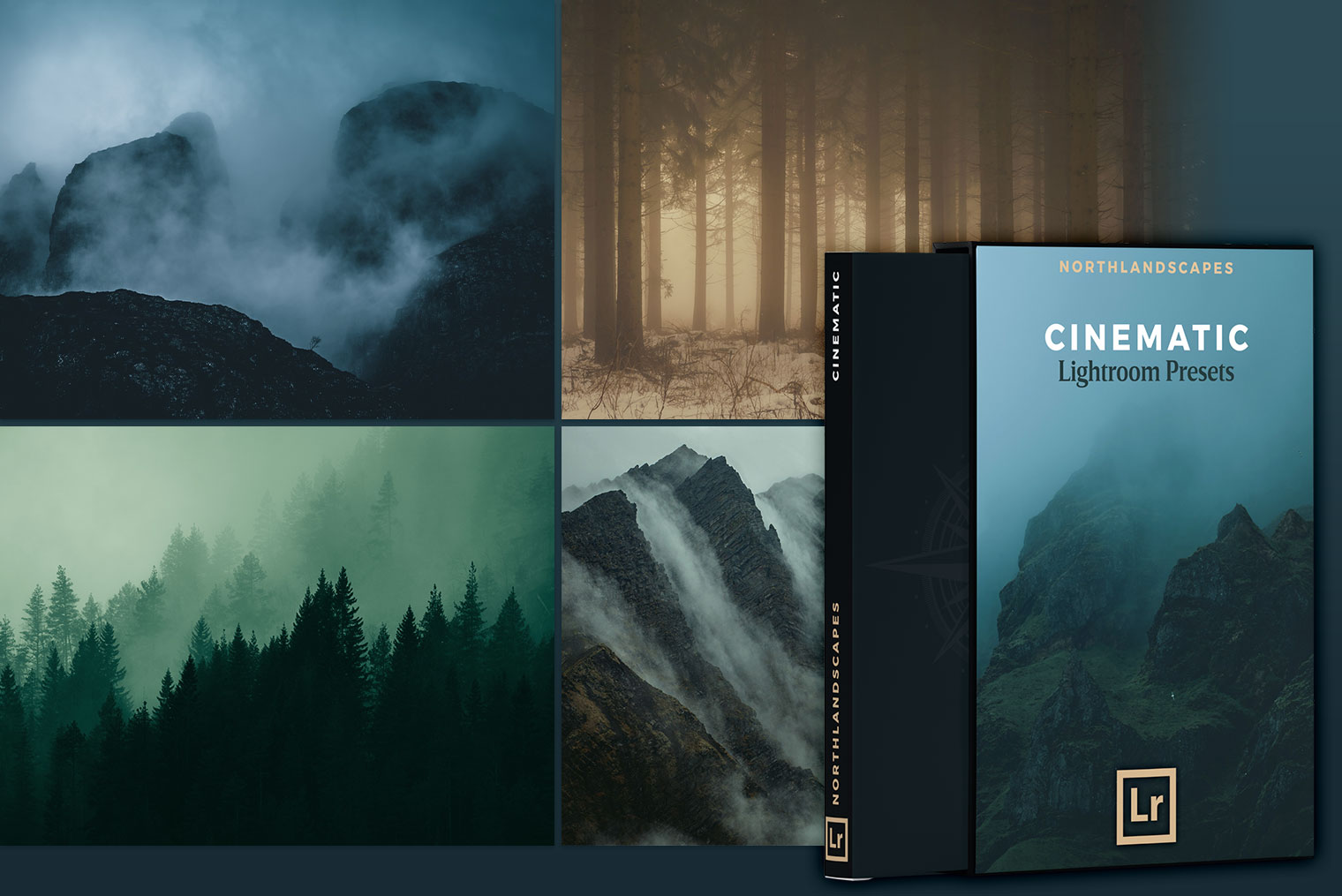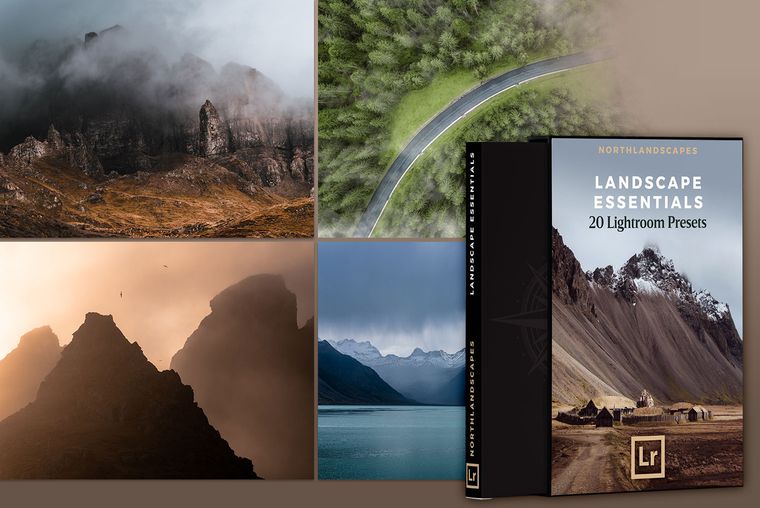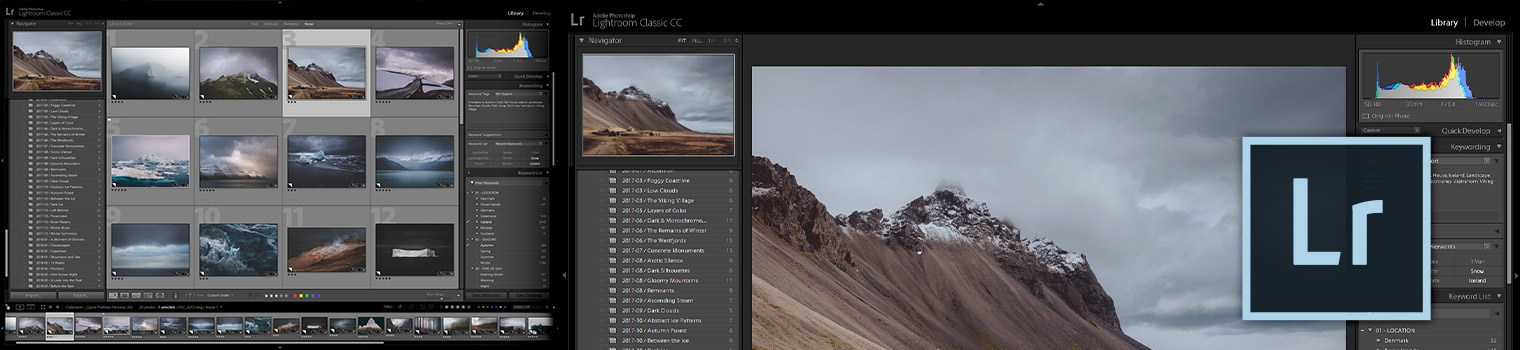
10 Quick and Easy Lightroom Tricks Every Photographer Should Know
I have created 10 short tips to help you improve your workflow in Lightroom Classic - not only for landscape photography.
1. Solo Mode
If you are using a smaller monitor, and the space is limited, you must use the Solo Mode in the Develop Module. It would reduce the hassle to scroll up and down. For enabling the solo mode, right-click on the panel's arrow and select enable the Solo Mode
2. Lights Out Mode
Do you know how to switch the “Lights Out“ mode on in Lightroom Classic CC? It is very simple! Press the L key once, and the whole interface would turn dark and focus on the center panel entirely. This function works for every module. If you want to make the interface darker, press the L key again and if you intend to switch off the Lights Out mode, press the L key again using your keyboard.
3. Crop Overlays
If you want to apply the composition tools like the golden ratio, rule of thirds, and the golden spiral, etc. on the image in the Develop module, the crop tool has got you all covered. Click the crop tool, and go to the Crop Guide Overlay and open Choose Overlays to cycle. Now, press the O button using your keyboard to cycle through them. If you press Shift along with it, you would be able to rotate the overlays by 90 degrees.
4. Virtual Copies
If you want to make a copy of an image, select the image in the film strip, and create a virtual copy of it by right-clicking. It can help to work on both images independently and apply different filters. It is not an actual copy but only a virtual copy of the original file.
5. Importing Lightroom Presets
The process of importing the presets into the Lightroom has always been hectic, but the upgraded Lightroom Classic 7.5 has made it easier than ever. Now you can import the presets from the Develop Module, simply by clicking the + sign in the preset panel of the develop module. Version 7.5 also offers you the ability to import a ZIP file directly into the Lightroom. Also, the Lightroom would save the file for you. Click here for a detailed installation instruction for Lightroom desktop and mobile.
6. Copy Settings
If you have edited an image and want to apply the same filters on another image, the copy setting would help. Right-click on the image, select settings, and then go to copy settings. Now go to the second image, select it, and click paste.
7. The Paint Tool
The use of the Paint tool in the library module can help you apply multiple settings to multiple images. To use the Paint tool, select the 'Paint' icon, and type any keyword. All the images relevant to that keyword would be shown, you can then select the required images, and the paint tool would do the rest of the job. This tool helps in avoiding repetitive tasks.
8. Incremental Develop Sliders
For using the sliders, use the cursor and the up/down buttons on the keyboard for fine-tuning. If you hold the shift button while using the arrow keys, it will make larger changes to the slider.
9. Show/Hide Side Panels
For showing and hiding the panels, of any module, in the Lightroom, the Tab button is used. It can help in increasing or decreasing the space to work.
10. Use Collections
The Collection Panel is a very useful yet underrated feature of Lightroom. It organizes the images and can be used in all the modules. Also, it is the only panel that can be accessed in all the modules.
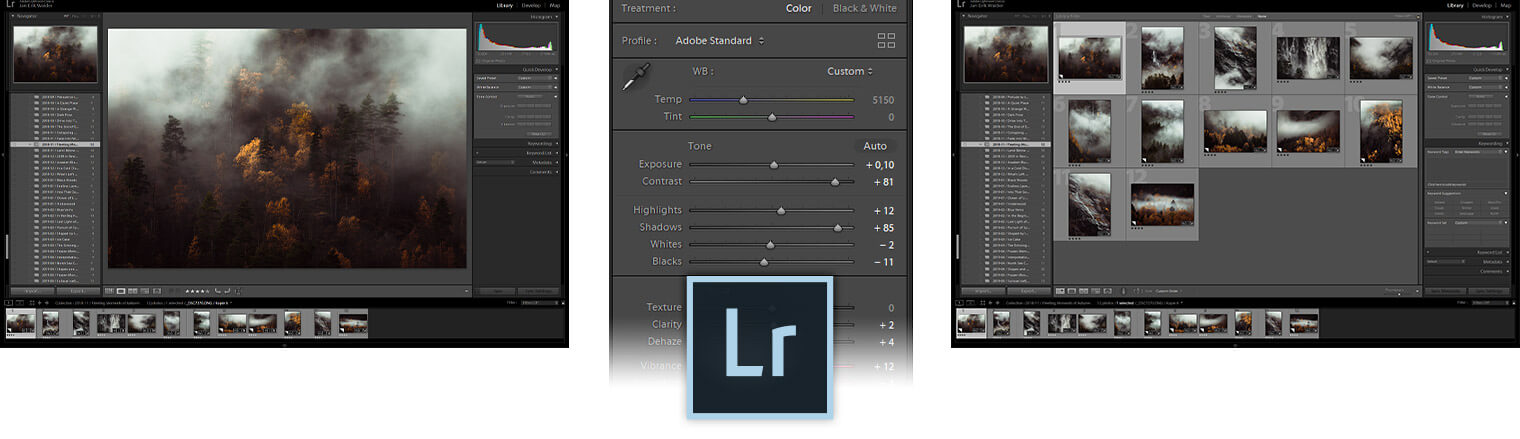
More Articles on Photography & Lightroom
Most popular articles: How to Install Lightroom Presets | What is Split Toning and How to Use it in Lightroom? | Speed Up Adobe Lightroom and Lightroom Classic
Subscribe to my Newsletter ... and don't miss any new articles!
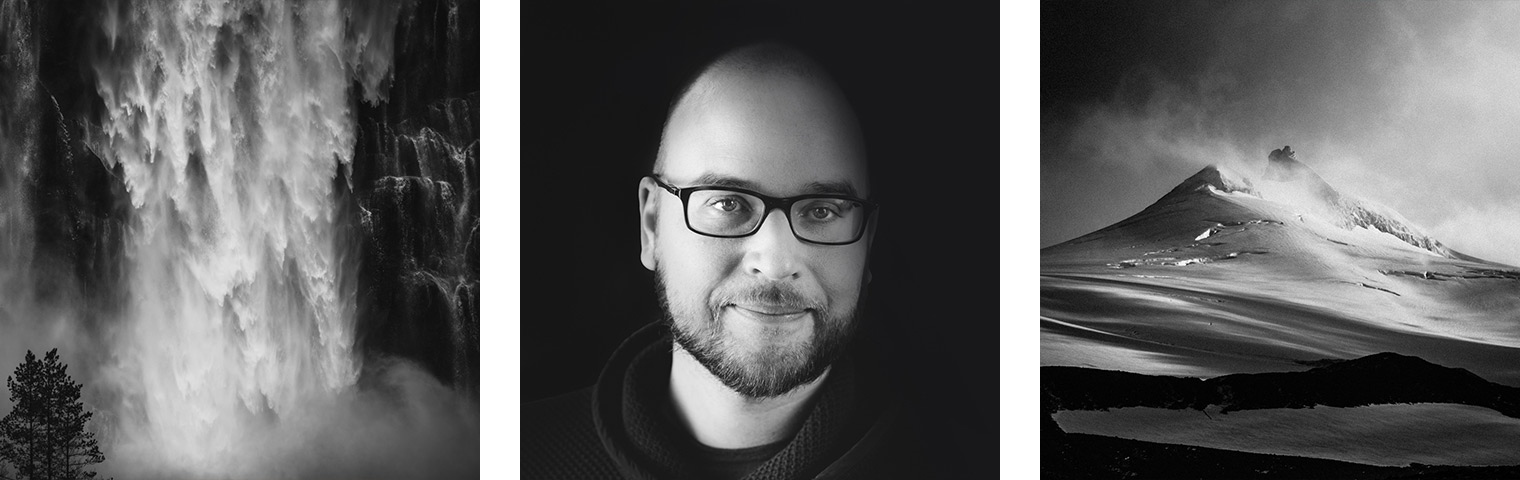
About the Author – Jan Erik Waider
I'm a visual artist and fine art photographer based in Hamburg. My work focuses on atmospheric and abstract landscape photography, capturing the essence of the remote polar regions. – Learn more about me and discover my fine art photo series, prints and books or download my Lightroom Presets or Capture One Styles.
Master Collection: 8 Lightroom Preset Packs for Landscape and Travel Photography
Discover the Master Collection by Northlandscapes with 8 professional preset packs for moody landscape, travel and aerial photography. Get a total of 362 Lightroom presets with a shop value of $282 for only $75! And the best part: All future product releases are also included!
Included in the Master Collection:
- Dark & Dramatic Lightroom Presets $35
- Landscape Essentials: 20 Lightroom Presets ($39)
- Forest Landscapes Lightroom Presets $35
- Aerial & Drone Lightroom Presets $35
- Signature Lightroom Presets $35
- Polar Landscapes Lightroom Presets $35
- Black & White Lightroom Presets $29
- Cinematic Lightroom Presets $15
- ... plus all future product releases!