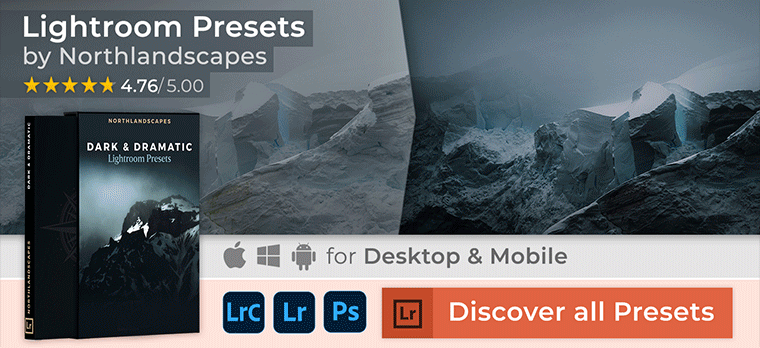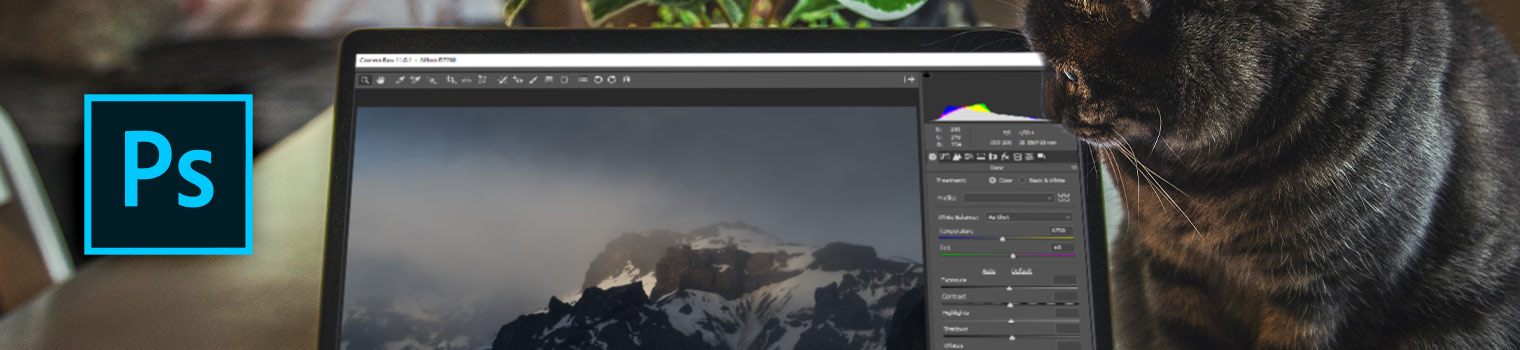
How to Install Camera RAW Presets in Photoshop
Do you want to install and use Adobe Camera Raw (ACR) presets on your Windows or Mac computer? With the new .XMP format, Adobe now allows you to use presets directly in ACR (version 10.3 or newer)
After downloading and unzipping my Lightroom presets, you will notice that there are three folders included: Two folders for Adobe Lightroom and Lightroom Classic (.lrtemplate and .XMP format) and one with Adobe Camera Raw (ACR) Presets for Adobe Photoshop in version 10.3 or newer.
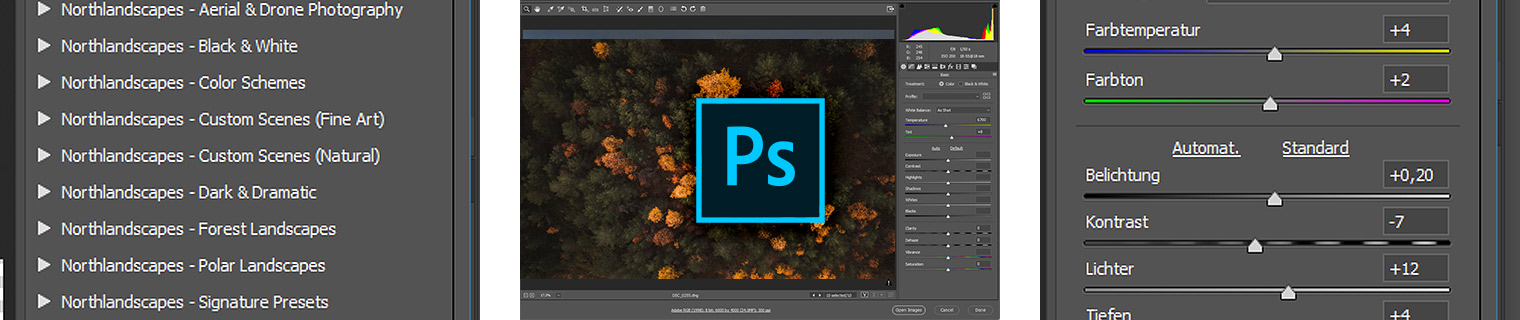
Installing Presets in Adobe Camera Raw 10.3+ (Windows)
- Navigate to the following location on your computer: "C:\Users\UserName\AppData\Roaming\Adobe\CameraRaw\Settings" and leave this window open.
- Go to the location where you unzipped your presets and open the ACR presets folder, usually named 'Photoshop - Adobe Camera Raw (ACR) Presets'
- Select the desired preset folder(s) containing the XMP file(s) and press CTRL+C to copy them
- Go back to the window where you opened the 'Settings' folder and hit CTRL+V to paste the folder(s) inside. Now you should have the folder(s) with the preset name (for example 'Northlandscapes - Dark & Dramatic') inside the 'Settings' folder
- Start Photoshop and the presets are ready for use
Installing Presets in Adobe Camera Raw 10.3+ (Mac)
- Open a new Finder window and go to "UserName > Library > Application Support > Adobe > Camera Raw > Settings", and leave this window open. (If the 'Library' folder is not visible, you can access it by following the steps in this Adobe article.)
- Go to the location where you unzipped your presets and open the ACR presets folder, usually named 'Photoshop - Adobe Camera Raw (ACR) Presets'
- Select the desired preset folder(s) containing the XMP file(s) and press Command+C to copy them
- Go back to the window where you opened the 'Settings' folder and hit Command+V to paste the folder(s) inside. Now you should have the folder(s) with the preset name (for example 'Northlandscapes - Dark & Dramatic') inside the 'Settings' folder
- Start Photoshop and the presets are ready for use
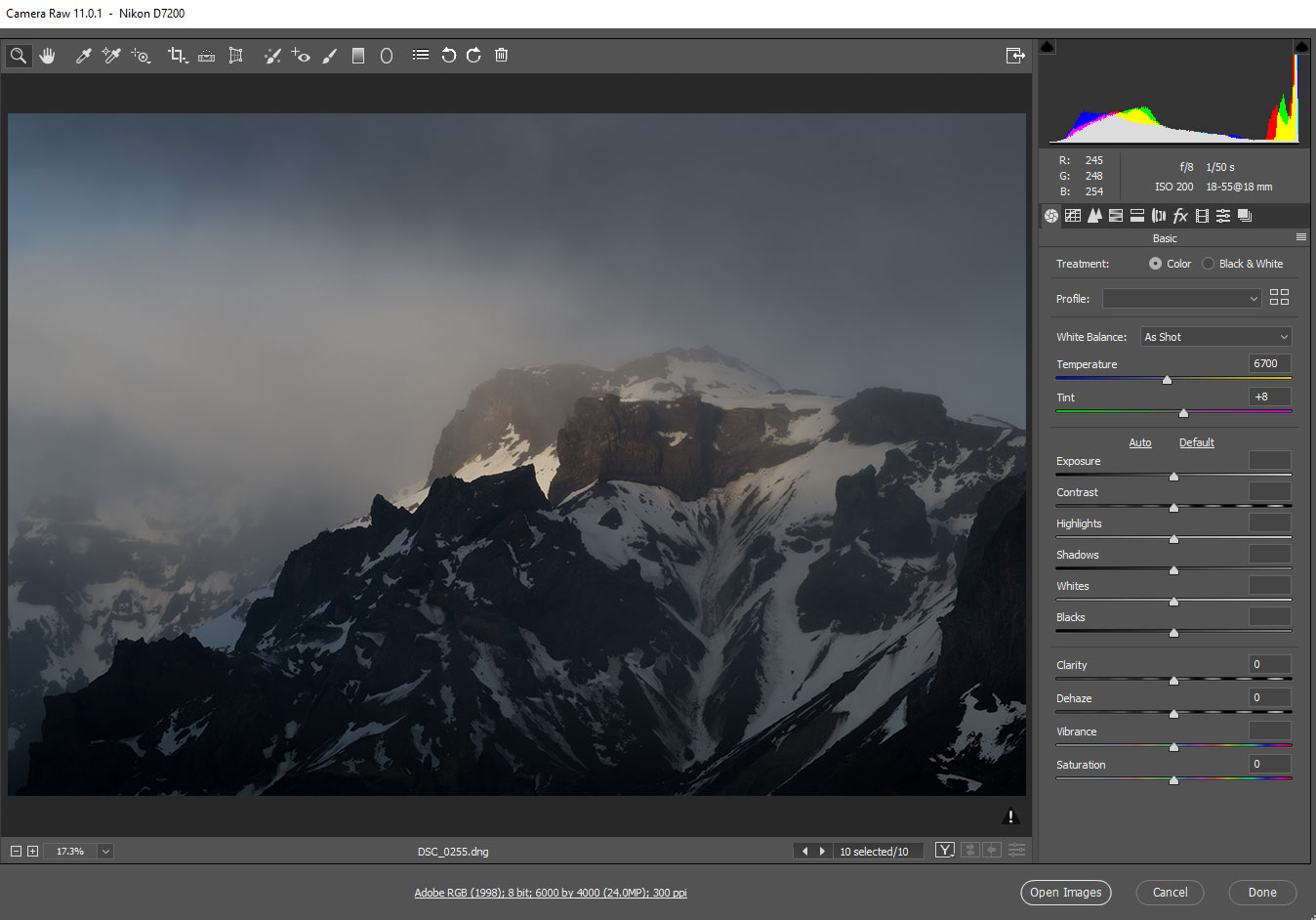
More Articles on Photography & Lightroom
Most popular articles: How to Install Lightroom Presets | What is Split Toning and How to Use it in Lightroom? | Speed Up Adobe Lightroom and Lightroom Classic
Subscribe to my Newsletter ... and don't miss any new articles!
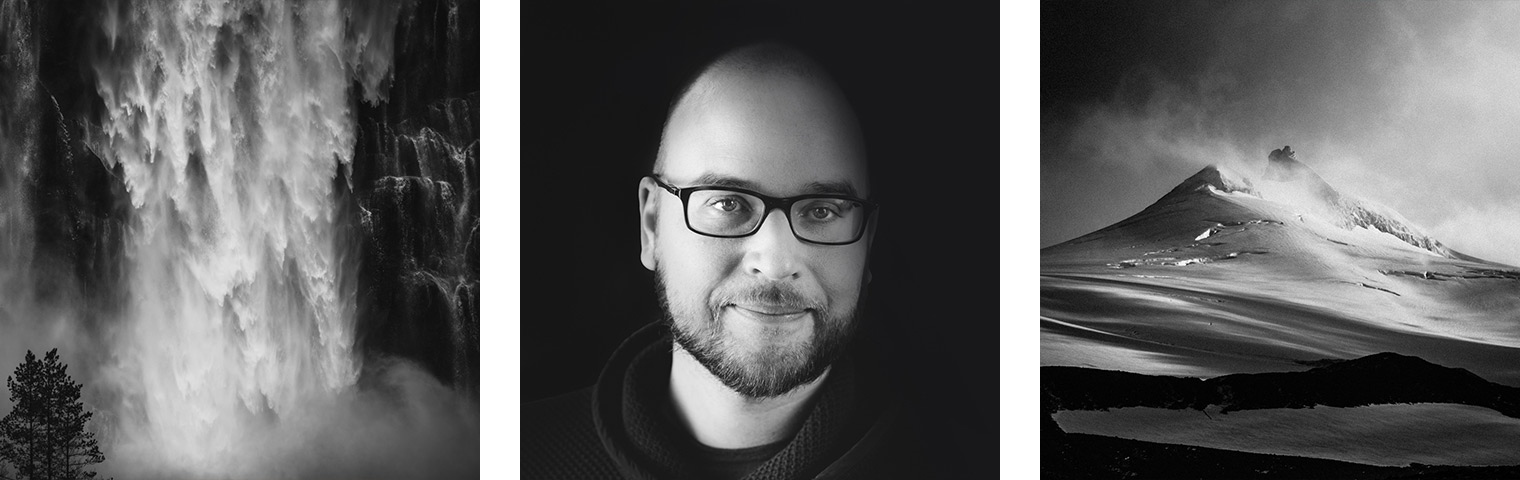
About the Author – Jan Erik Waider
I'm a visual artist and fine art photographer based in Hamburg. My work focuses on atmospheric and abstract landscape photography, capturing the essence of the remote polar regions. – Learn more about me and discover my fine art photo series, prints and books or download my Lightroom Presets or Capture One Styles.
Master Collection: 8 Lightroom Preset Packs for Landscape and Travel Photography
Discover the Master Collection by Northlandscapes with 8 professional preset packs for moody landscape, travel and aerial photography. Get a total of 362 Lightroom presets with a shop value of $282 for only $75! And the best part: All future product releases are also included!